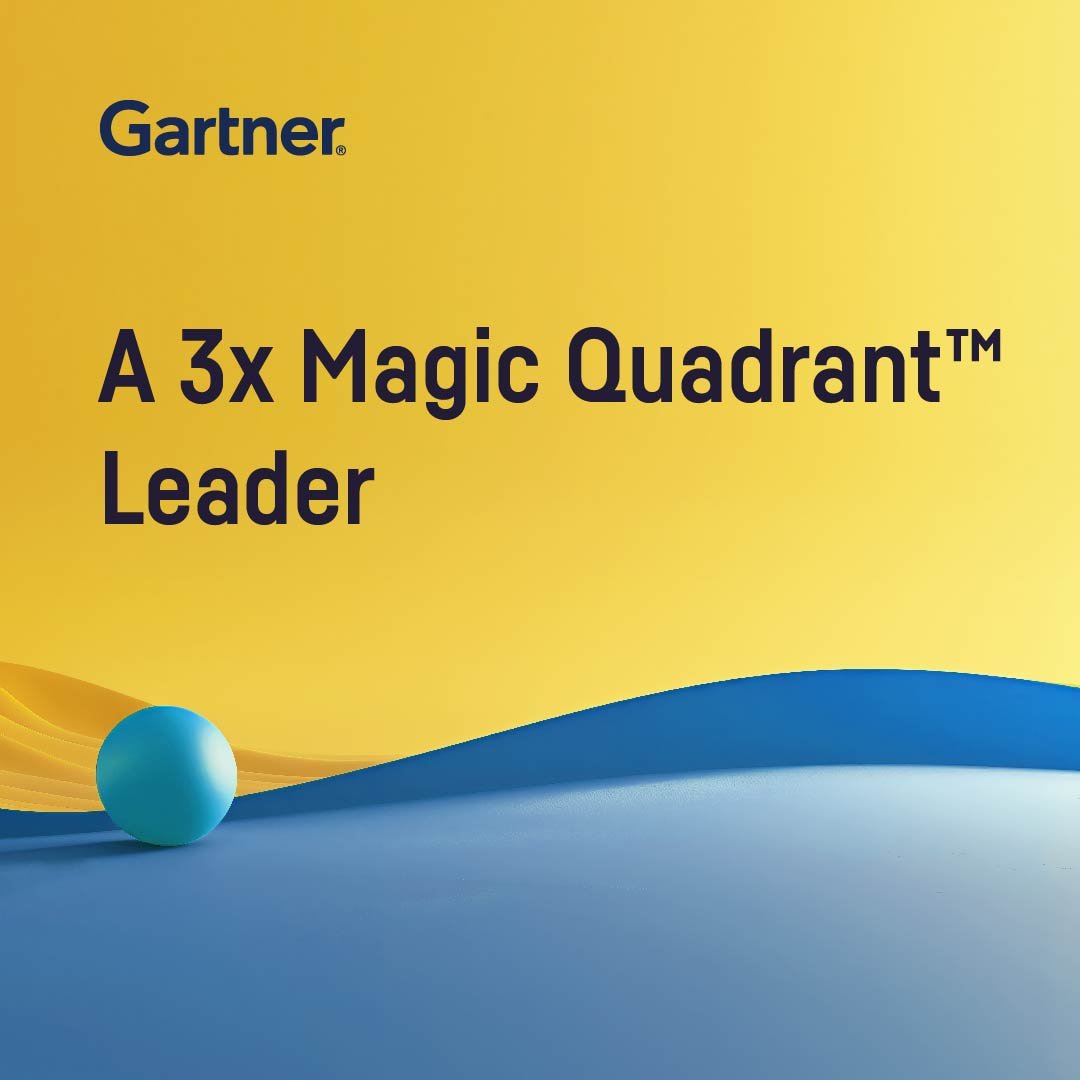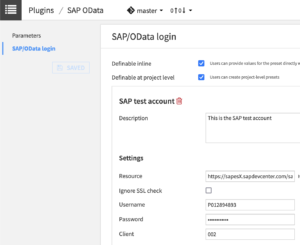Plugin information
| Version | 1.0.4 |
|---|---|
| Author | Dataiku (Alex Bourret) |
| Released | 2020-11-13 |
| Last updated | 2025-01-29 |
| License | Apache Software License |
| Source code | Github |
| Reporting issues | Github |
Description
The purpose of this Dataiku Plugin is to allow DSS users to read from SAP using the OData protocol. SAP offers the possibility to expose SAP data structures using ABAP CDS Views. CDS Views can be made public and therefore consumed from external systems using the SAP ODATA access. The Plugin serves as a new Dataset for reading data from SAP. It is a read only dataset.
How to set up
The main prerequisite to use this Plugin is to know the credentials to connect to the SAP system (Username, Password, Client). SAP OData support depends on the SAP Netweaver Gateway. Check your SAP Version if your actual SAP Netweaver Gateway (e.g. NW 7.0) supports SAP OData.
- In DSS, go to App > Plugins > Installed > SAP OData > Settings > SAP/OData login
- Add a preset, name it and fill in the details.
Fill in the preset - The Resource box can contain the full URL of the service node to access, or the OData service’s URL with the service node left out. It this case, the end user of the plugin will be able to chose which service node to access. In an OData URL, the service node is the last segment of the URL path. For instance, if the resource is
https://sapesX.sapdevcenter.com/sap/opu/odata/sap/SVC_NDE, the service node isSVC_NDE. The service node is also the name of the CDS View as defined and exposed using ABAP CDS Views within SAP. - For the user’s comfort of use, a list of descriptions of available service nodes can be added to the preset. To do so, first make sure no service node is present in the resource’s URL. Then simply add the service node code and its actual description in the Service name section of the preset.
How to use
- Go to your DSS flow
- Select SAP OData in the plugin section of the “+Dataset” menu and click on SAP OData in the combo box
- Pick the access type and the preset you previously configured
- If necessary, fill in the Service node box (see point 3 of the paragraph above)
- If the Entity box is left blank, the plugin will retrieve a list of entities accessible on this service node.