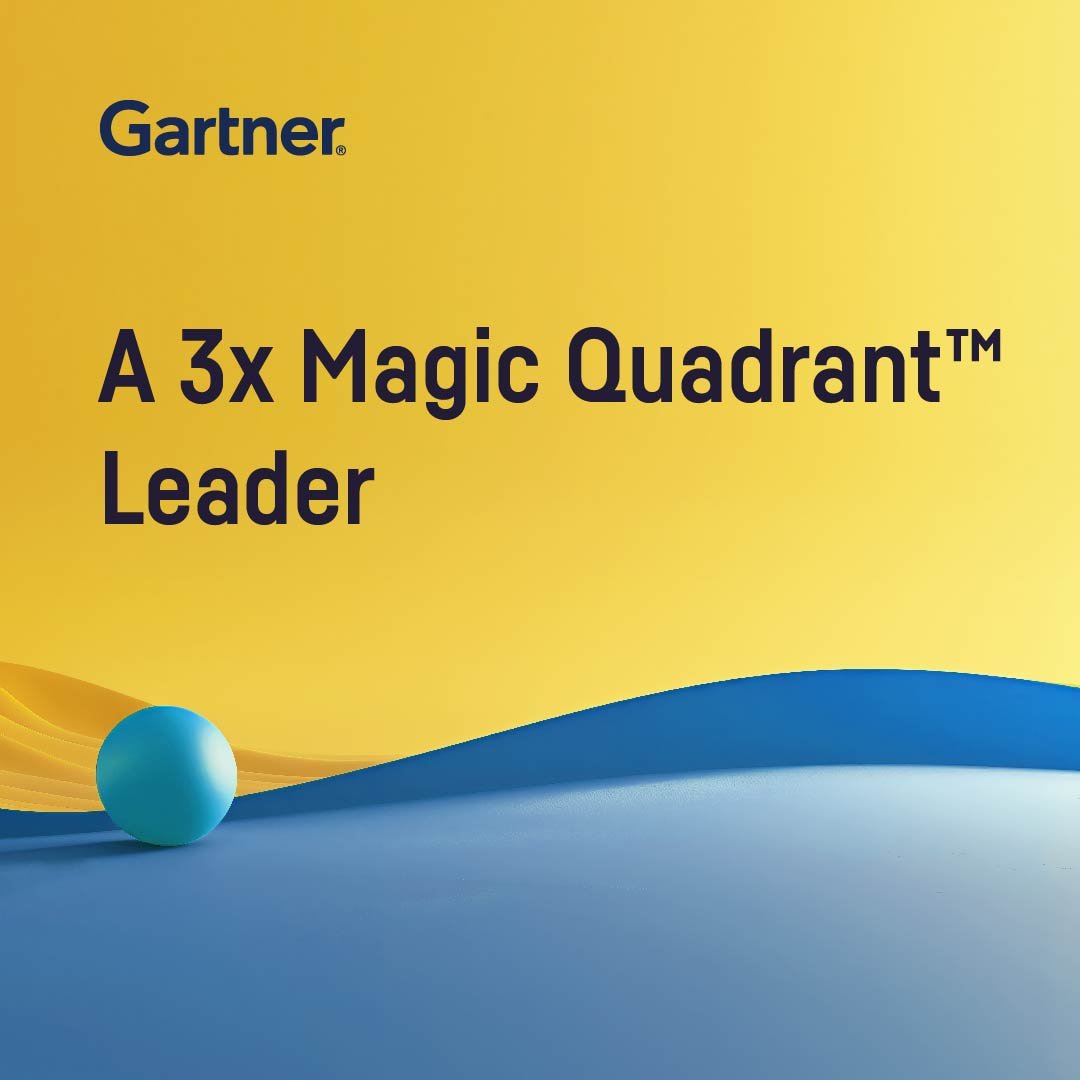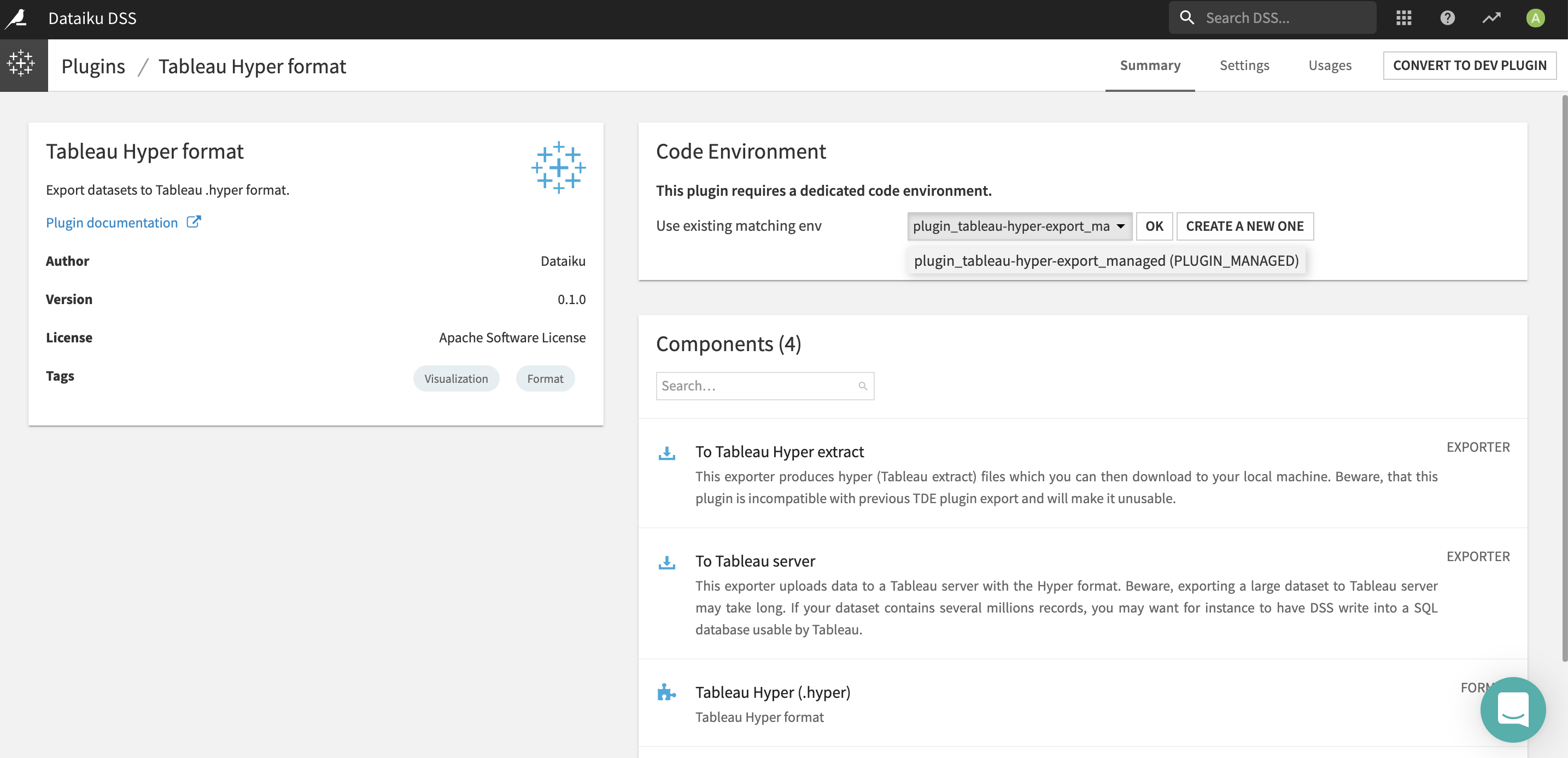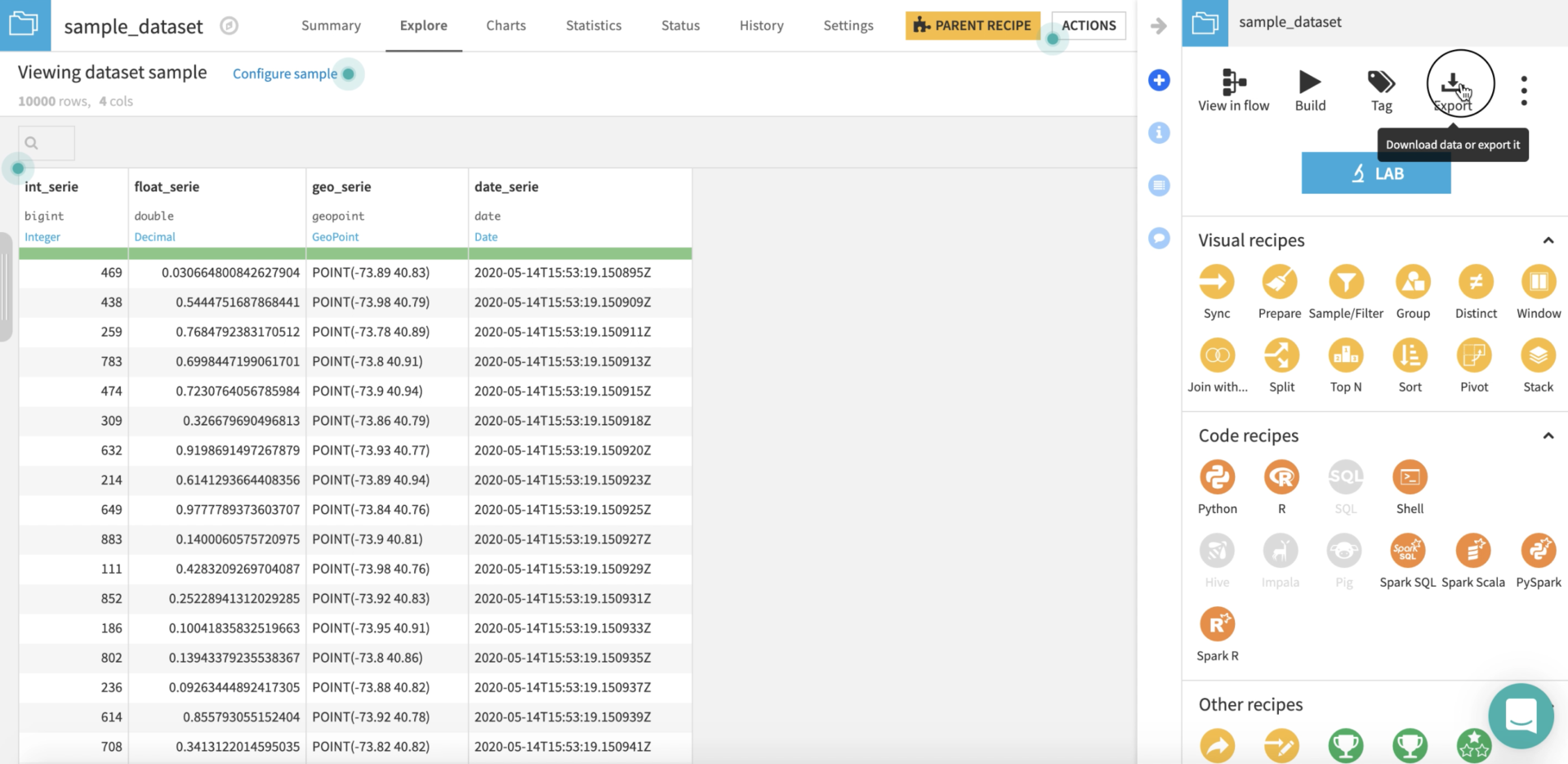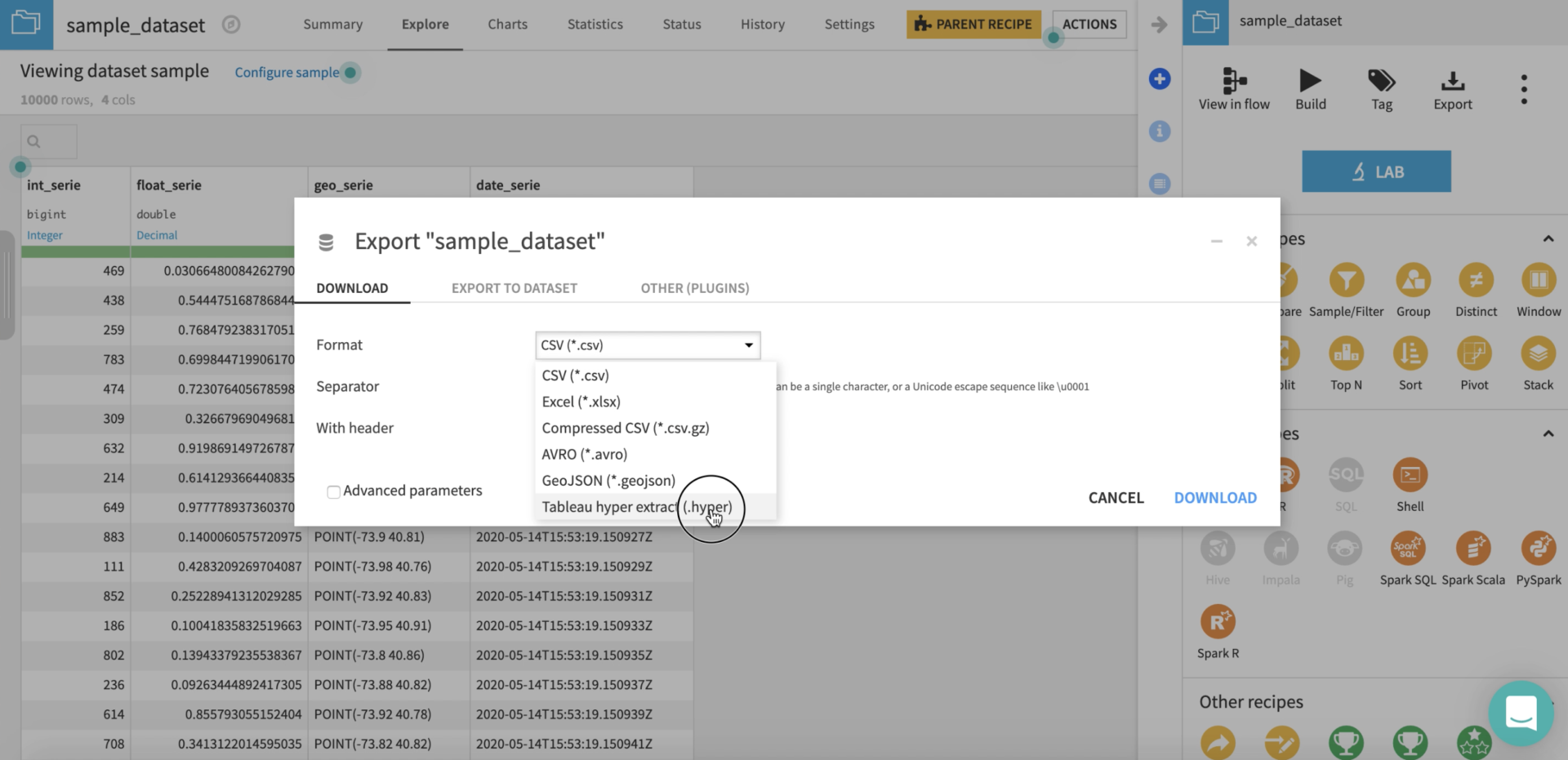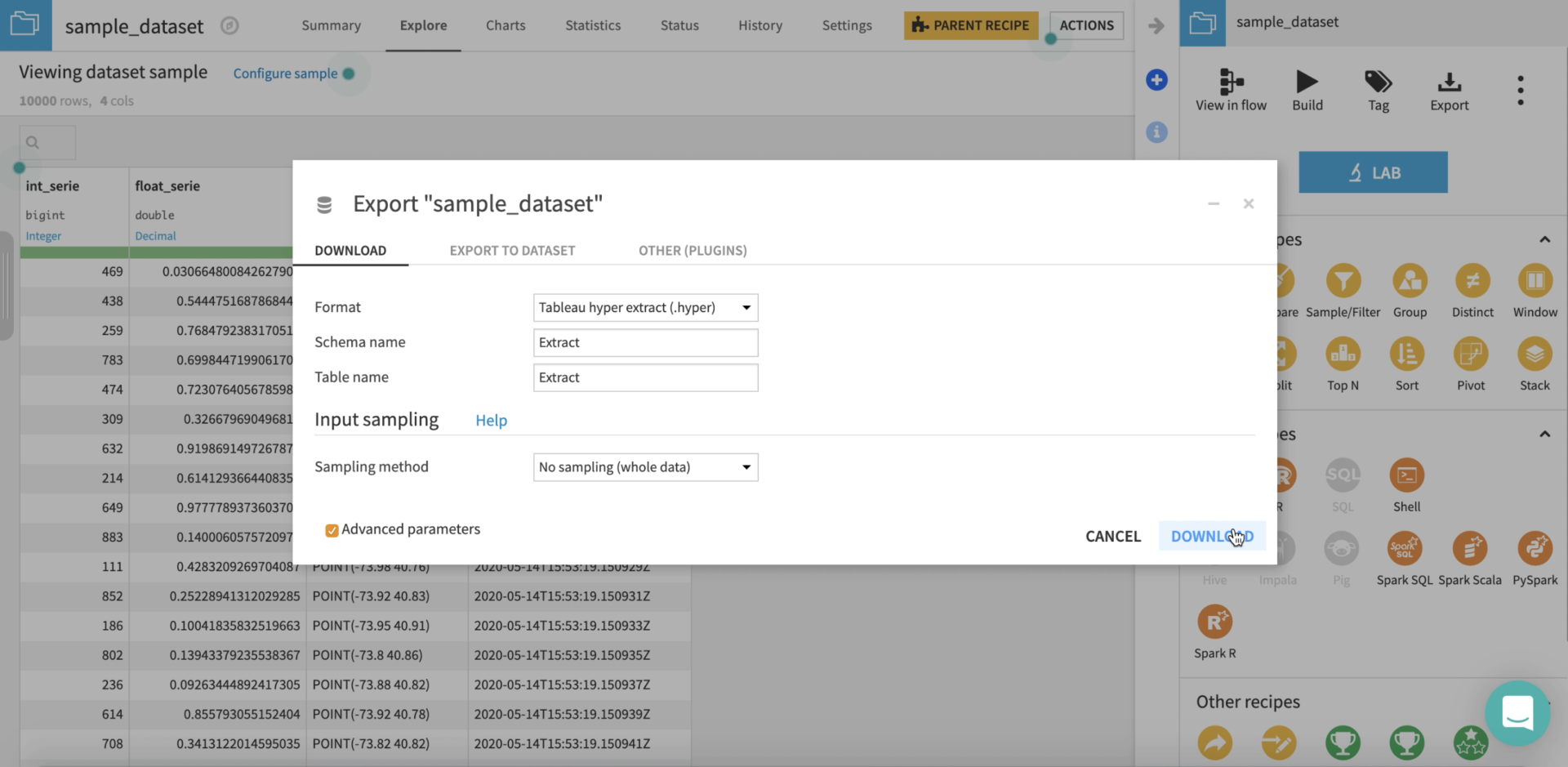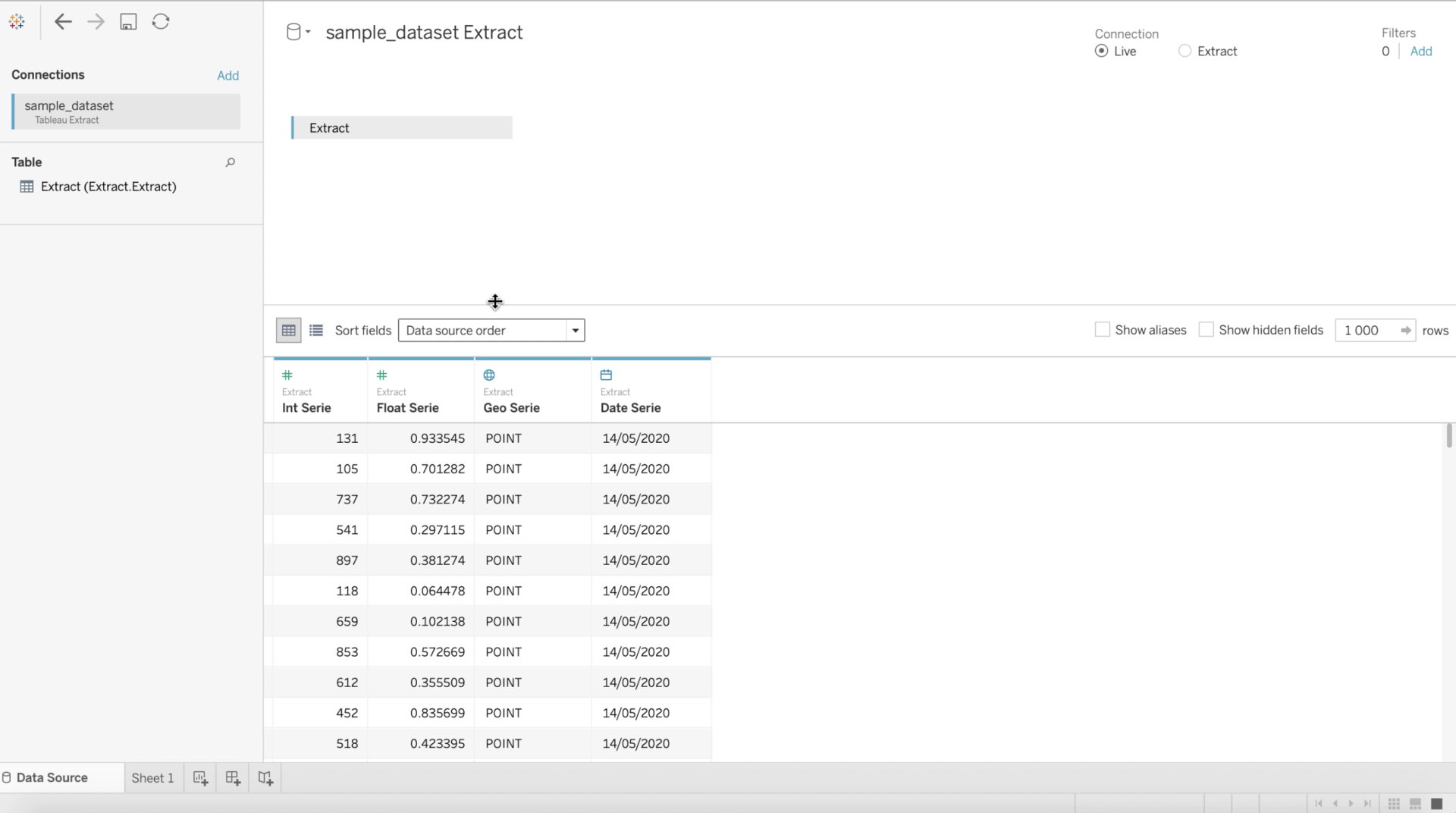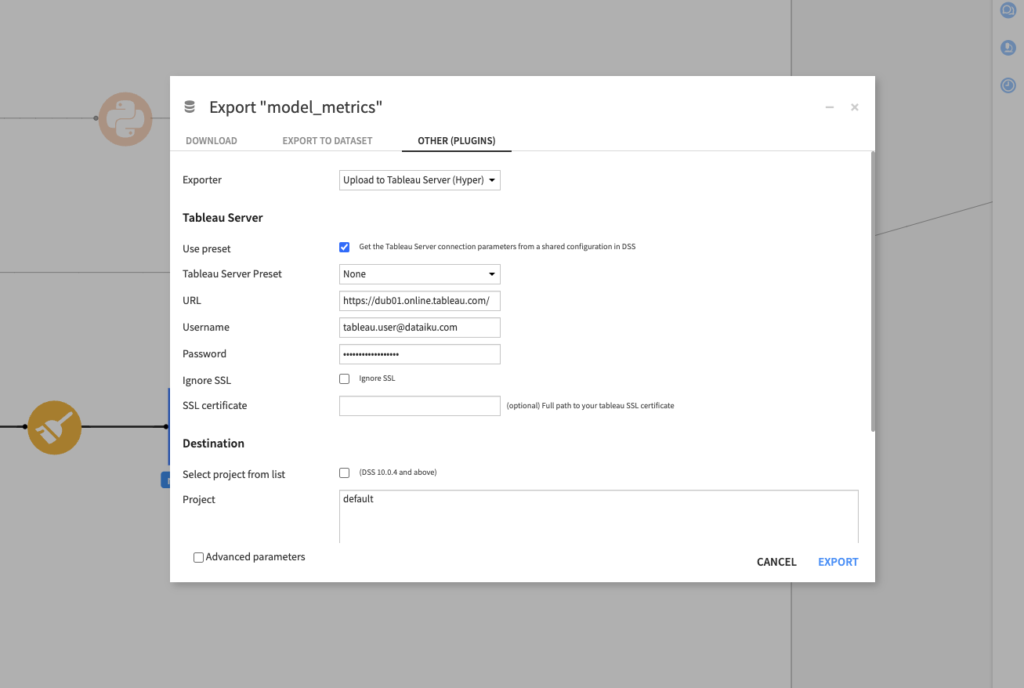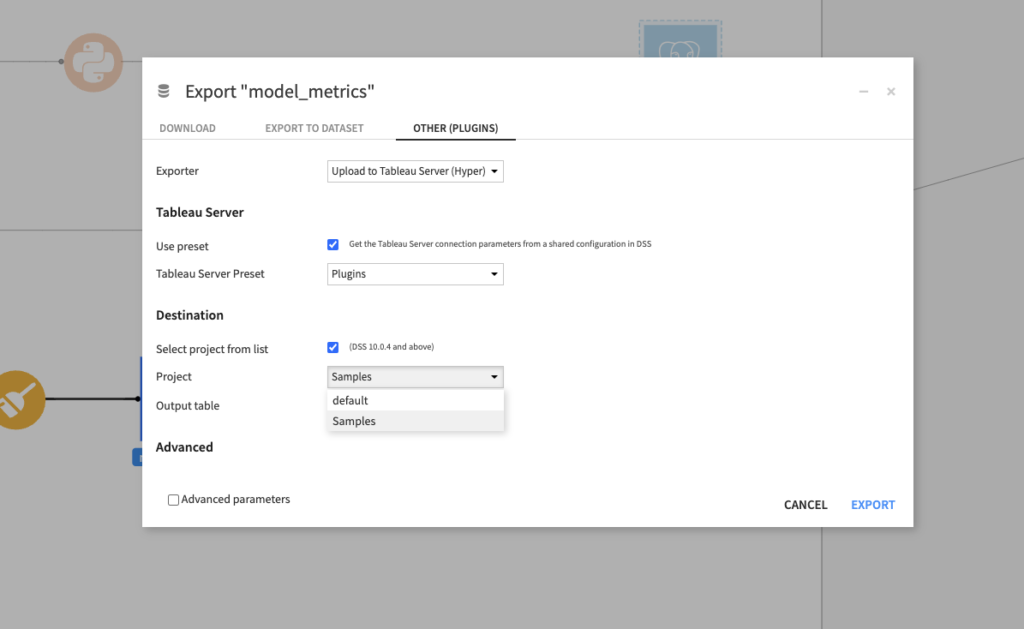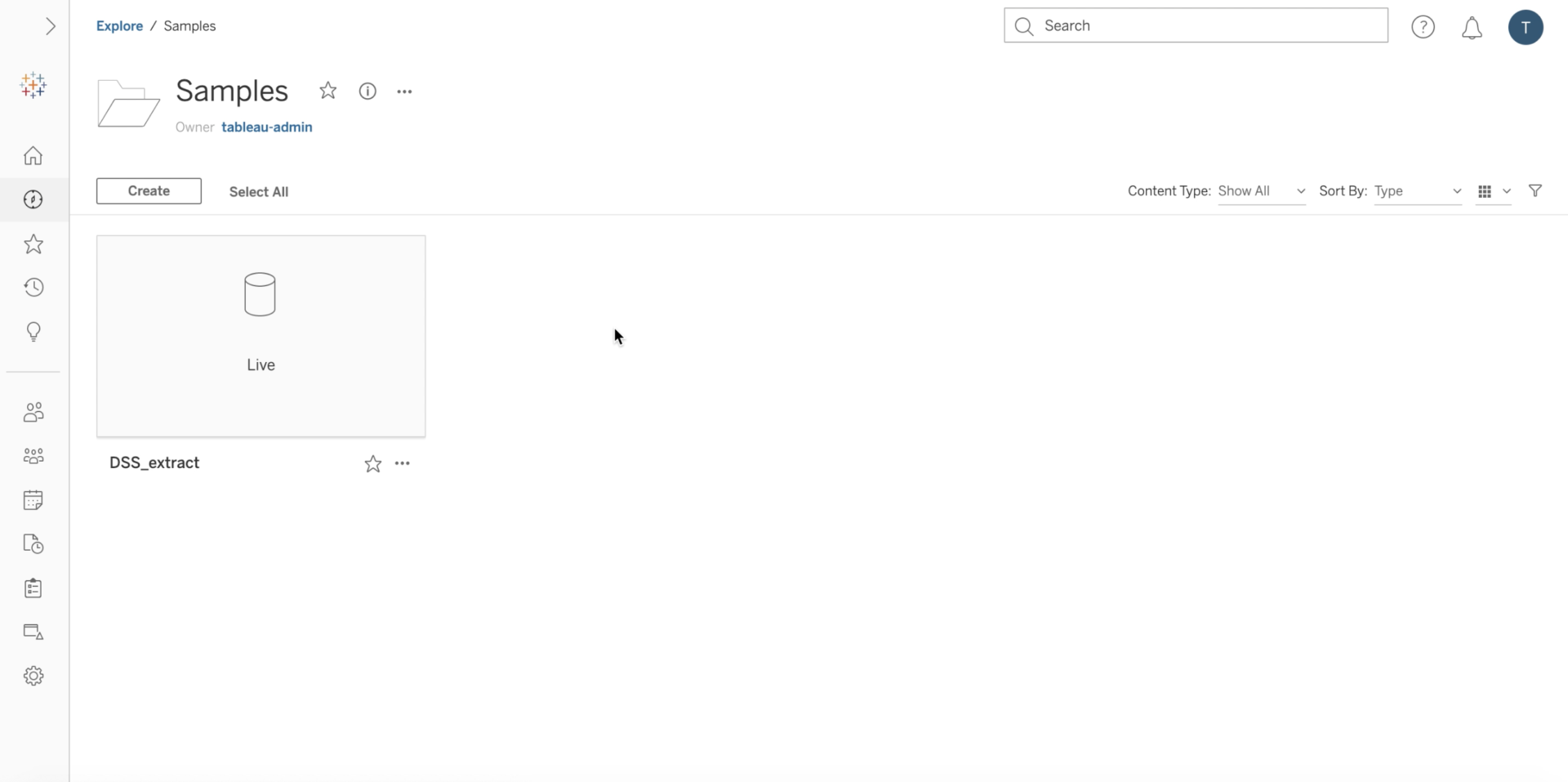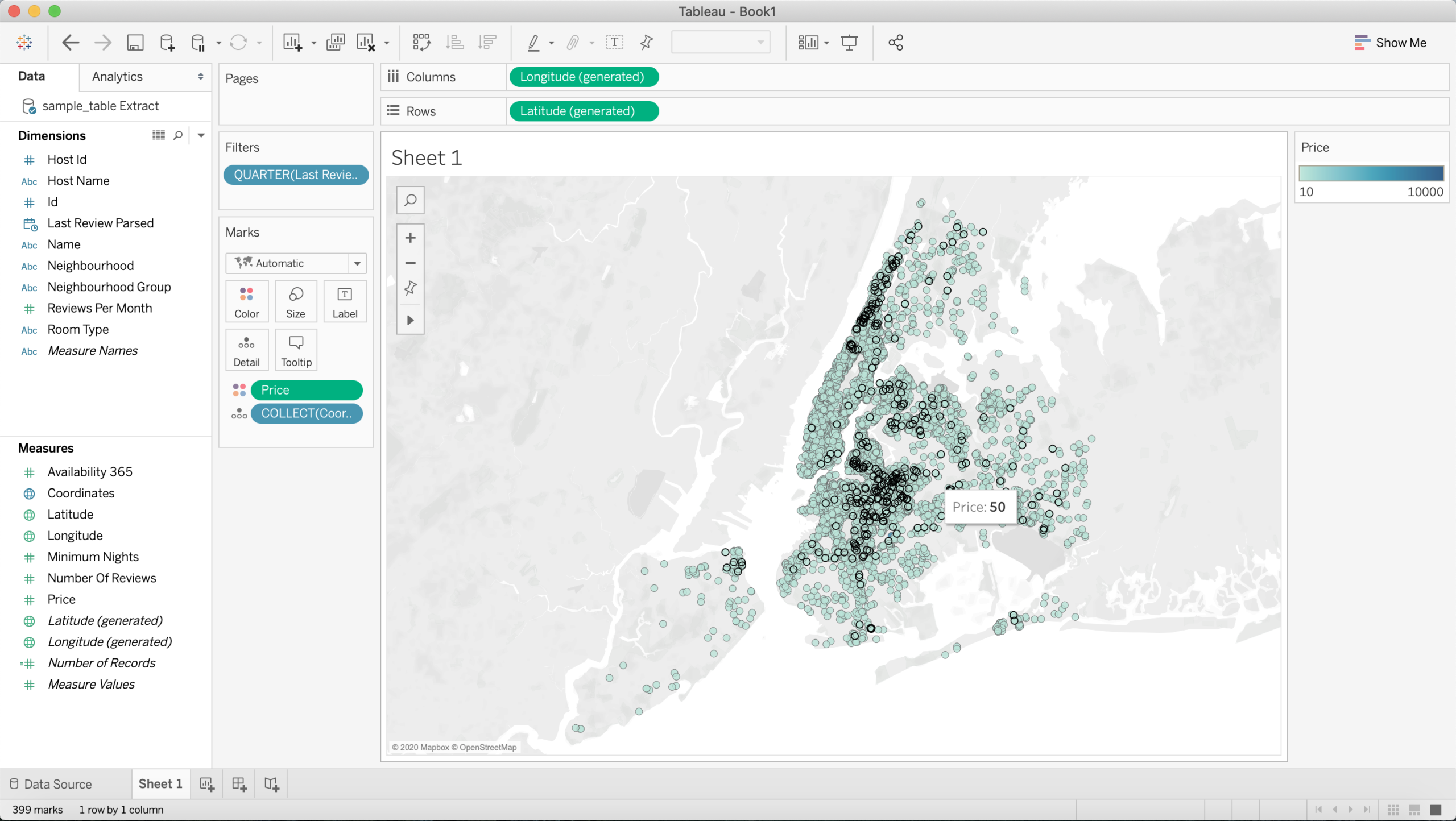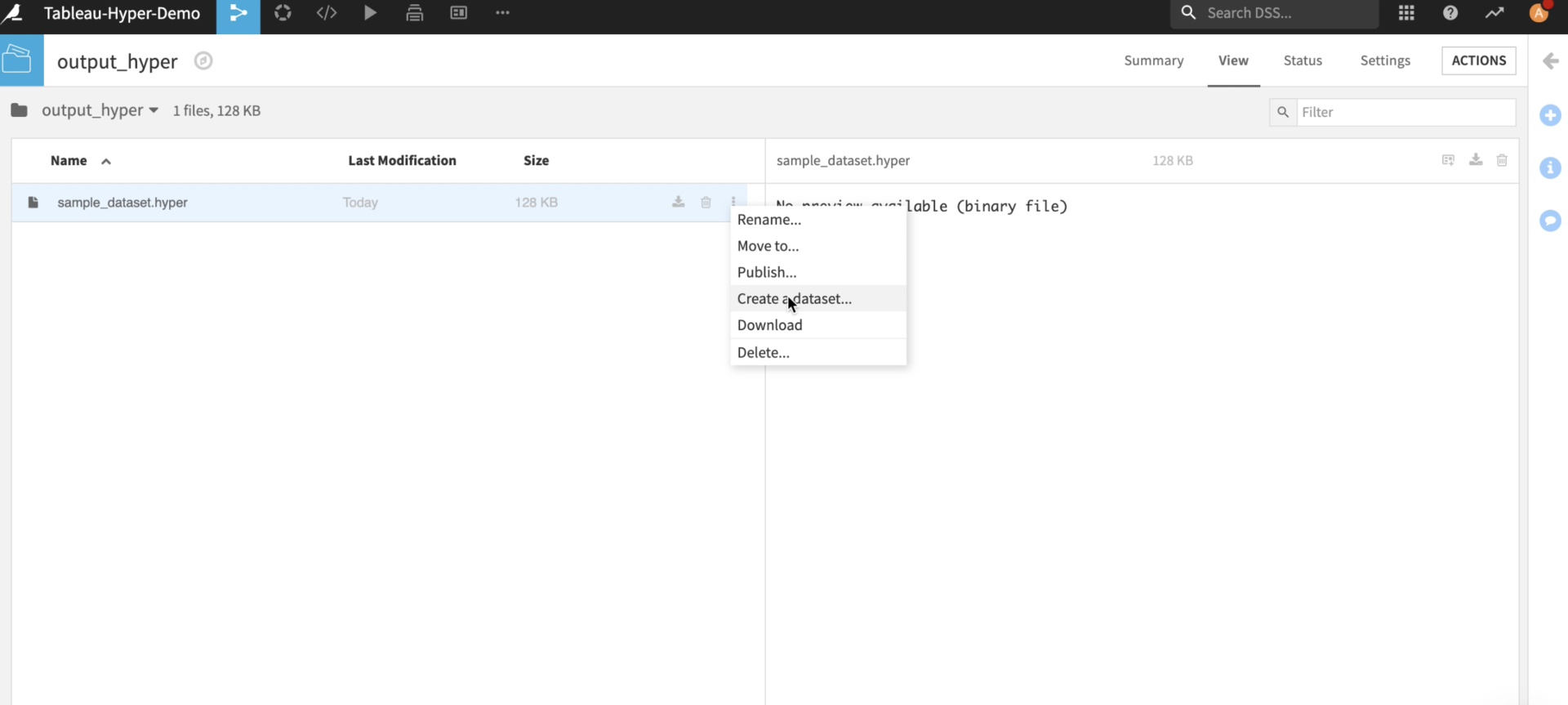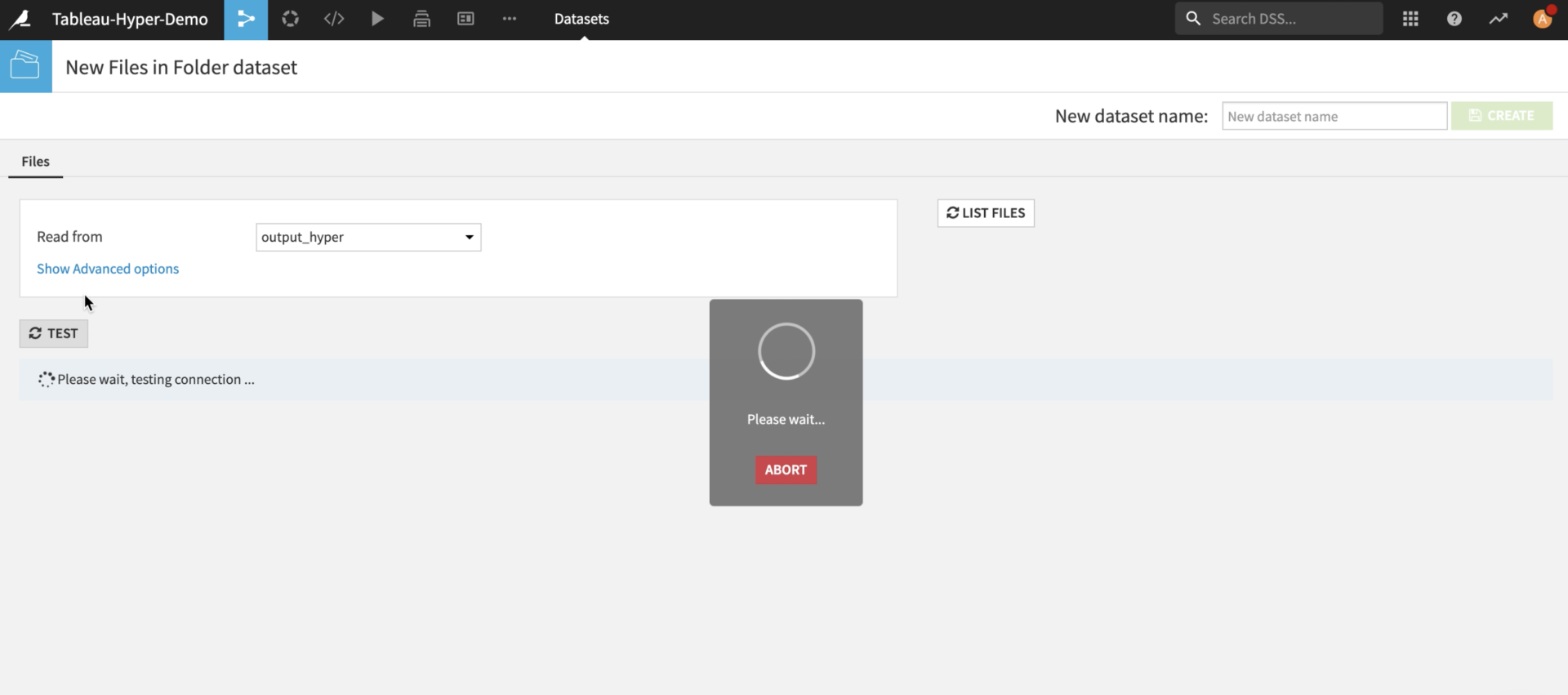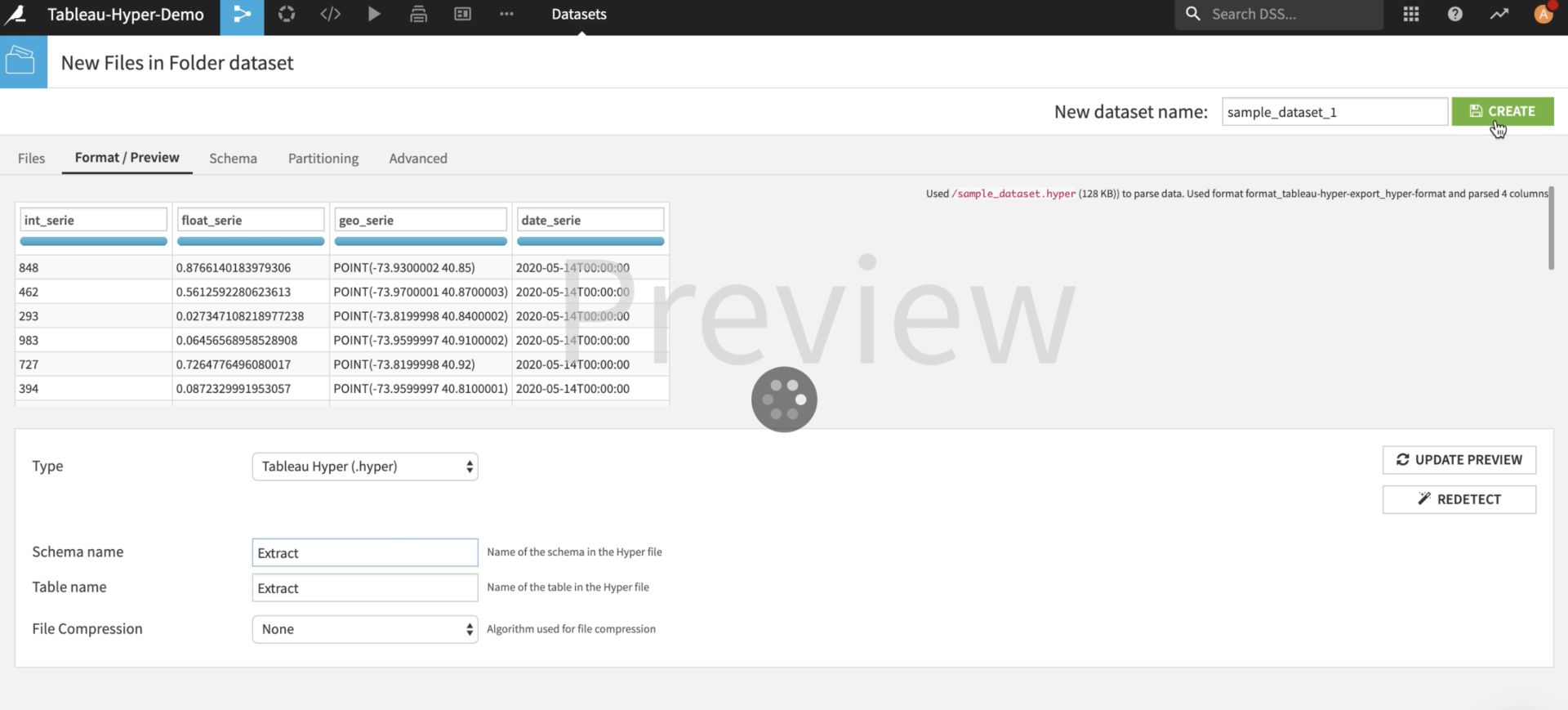Tableau is one of the leading data visualisation tools and a Dataiku partner.
This plugin enables seamless interaction between Tableau Hyper format and DSS datasets. It also provides capability to upload datasets to Tableau Server or Tableau Cloud.
This plugin comes with the following features:
- Import a Hyper file in Dataiku as a standard dataset
- Export a DSS standard dataset to a Hyper file for immediate import in Tableau Desktop
- Directly upload a dataset to Tableau Server with the Hyper format
- Make credentials to Tableau Server available to all DSS users on instance using a Plugin Preset
This plugin uses the regular export infrastructure of DSS, meaning you can export to Tableau:
- Datasets
- Prepared data
- Results of SQL notebooks
- Pandas dataframes from Jupyter
- Dataset schemas
- Machine learning results
Plugin Information
| Version | 0.2.6 |
|---|---|
| Author | Dataiku |
| Released | 2020/05/13 |
| Last updated | 2024/12/17 |
| License | Apache Software License |
| Source code | Github |
| Reporting issues | Github |
Requirements
This plugin requires DSS 6.X or higher. The installation setup for this plugin follows the standard Dataiku code environment creation procedure. This plugin requires the Python modules Tableau Server Client and Tableau Hyper API that will be installed automatically through Pip. Note that the Tableau Hyper API is compatible with Python 3.6 or Python 3.7 and not with older versions of Python.
Requirements and packages version:
- tableauhyperapi==0.0.13287
- tableauserverclient==0.15.0
Upgrading this plugin
The new version of this plugin is only compatible with Python 3.6 and Python 3.7. If an oldest version of this plugin has been installed in a Python 2.7 or Python 3.5 code environment, make sure to create a new code environment associated with the plugin through the plugin interface, or destroy the pre-existing associated code environment in Administration > Code Envs and create a new one with a compatible Python version through the plugin interface.
After updating the code environment, the plugin can be used in all pre-existing flows built with previous version of the Tableau Hyper plugin.
How To Use
The plugin provides two exporters, available in the standard “Export” dialog of DSS, a file format component allowing creation of Dataiku dataset from Hyper files, and a plugin preset enabling Tableau Server credentials to be accessible to all users on the Dataiku instance of your organisation.
Export DSS dataset as Tableau Hyper file
Export your DSS dataset directly from your flow,
Choose the Tableau Hyper file format,
Download the Tableau Hyper file locally,
Open it in Tableau Desktop,
This plugin performs automatic type conversion on values between DSS storage types and Tableau Hyper TypeTags. The processing that will be applied to each value is selected based on the storage type in DSS. Under column names in DSS, there are two different indications on types. The grey upper one indicates the storage type and will be the one used for value and type conversion. The blue one is the inferred type and enables recommendations of appropriate processing actions in DSS. Therefore, if a geocolumn is to be exported as such in Tableau Hyper from DSS, make sure that the grey storage type is geopoint otherwise it might appear as a string in Tableau Hyper. (Same for the date storage type)
Upload DSS dataset as Tableau Hyper file to Tableau Server or Tableau Cloud
Export your DSS dataset to Tableau Server directly from the flow (The generated Table.Schema couple will be Extract.Extract),
From Dataiku DSS version 11, the plugin allows you to select the destination Tableau project from a list. To enable this option, make sure to set up the connection parameters first.
Access the dataset on Tableau Server or Tableau Cloud,
Interact with your data and create data visualisation in the cloud,
Import a Tableau Hyper file as a DSS dataset
A good practice to create a DSS dataset from a Tableau Hyper file is to first create a managed folder in the flow that will contain the `.hyper` files then create a DSS dataset from the Tableau Hyper files,
(More information on Managed Folders can be found here: https://doc.dataiku.com/dss/latest/connecting/managed_folders.html , a managed folder can be created from the flow: +Dataset > Folder)
Choose the target table and schema to extract from your Tableau Hyper file and create a dataset (Note that the specified couple of (table, schema) have to be present in the file otherwise an error will be thrown),
The plugin will take care of data conversion between Tableau Hyper and DSS storage types. The Tableau Hyper column types can be found here: https://help.tableau.com/current/api/hyper_api/en-us/reference/py/tableauhyperapi.html#tableauhyperapi.TypeTag, automatic data conversion is performed for booleans, string, numbers, geography and dates. The following Tableau Hyper TypeTag do not have an equivalent in DSS: BYTES, INTERVAL, JSON, OID, TIME, TIMESTAMP_TZ, VARCHAR. However, custom additional processing can be made in DSS in order to extract some semantics from those TypeTags.
Using plugin preset to make credentials accessible to every user on instance
Tableau access can be given to any DSS users using two types of presets:
Tableau Server Preset
This preset allow sharing one (or several) Tableau account with a number of DSS users. This approach is to favor when using Tableau service accounts. One such preset has to be created per Tableau account to be shared.
To use this preset, a DSS administrator must first create the preset(s), by going to Applications > Plugins > Tableau Hyper format > Settings > Tableau Server Preset > + Add Preset. Next, name the preset, add the Tableau server’s URL and site ID. Finally, select which group(s) can use this preset.
Once this preset is created, allowed users can leverage it by first selecting the authentication type Preset(legacy) option in the exporter, then the created preset by its name.
Tableau Server Personal Preset
This type of presets allows DSS users to individually connect to their own tableau account. To create this preset, a DSS administrator must first go to Applications > Plugins > Tableau Hyper format > Settings > Tableau Server Personal Preset > + Add Preset. Next, name the preset, add the Tableau server’s URL and site ID. Finally, allow everybody to use this preset. It is only necessary to create one such preset per targeted tableau server and / or site ID.
Once this is done, any DSS user wanting to access their Tableau data will have first to go to their profile page > Credentials > tableau-hyper-export, click on the edit button, enter their tableau user name and password. Once this is done, the DSS user can use the exporter by using the authentication type Personal preset and the name of the preset.
Personal Access Token (PAT) preset
This type of presets allows DSS users to individually connect to their own tableau account, using their Personal Access Token created from the tableau account beforehand.
To create this preset, a DSS administrator must first go to Applications > Plugins > Tableau Hyper format > Settings > PAT Preset > + Add Preset. Next, name the preset, add the Tableau server’s URL and site ID. Finally, allow everybody to use this preset. It is only necessary to create one such preset per targeted tableau server and / or site ID.
Once this is done, any DSS user wanting to access their Tableau data will first have to create a Personal Access Token from their Tableau profile. Once logged in on Tablea, click on your picture > My Account Settings > Personnal Access Tokens section. Then name your preset, keep that name for later, and copy the secret.
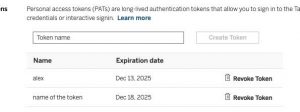
Then, in Dataiku, go to profile page > Credentials > tableau-hyper-export, click on the edit button. In Username, put put the name of the newly created token. In password, paste the secret. Once this is done, the Dataiku user can use the exporter by using the authentication type PAT preset and the name of the preset.
Additional instructions are available in our Github repository